Migrating TIM Enterprise
Contents
- Upgrading the TIM Enterprise to the latest version of software
- Backing up the TIM Enterprise database
- Reinstall MySQL and restore the old database on the new system
- Restore the old database on the new system
- Reinstall TIM Enterprise on the new machine
Upgrading the TIM Enterprise to the latest version of software
Log in to our Gateway and click on the TIM Enterprise product. Select the Upgrade package from the Downloads area and save the file on your computer.
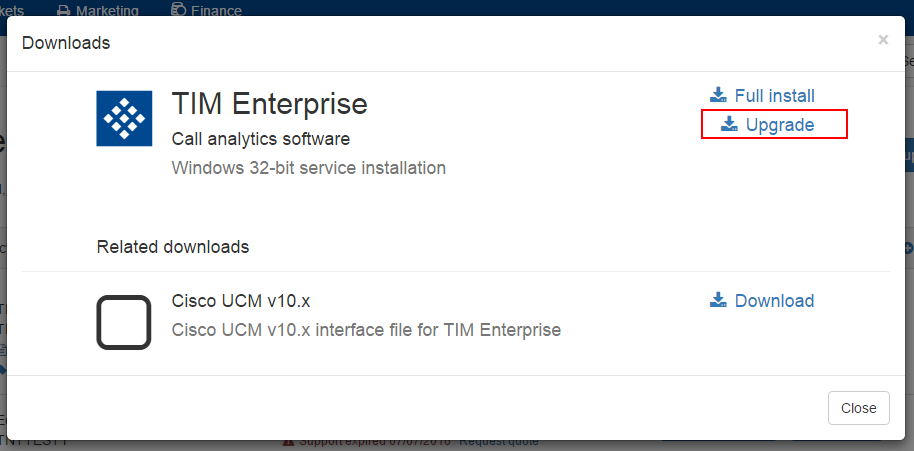
When you have downloaded the setup package, double-click on it and follow the setup wizard in order to complete the installation.
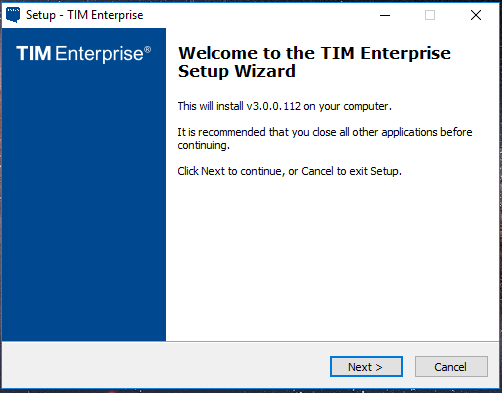
Backing up the TIM Enterprise database
Log in to MySQL Administrator and backup the TIM Enterprise database following the on-screen instructions.
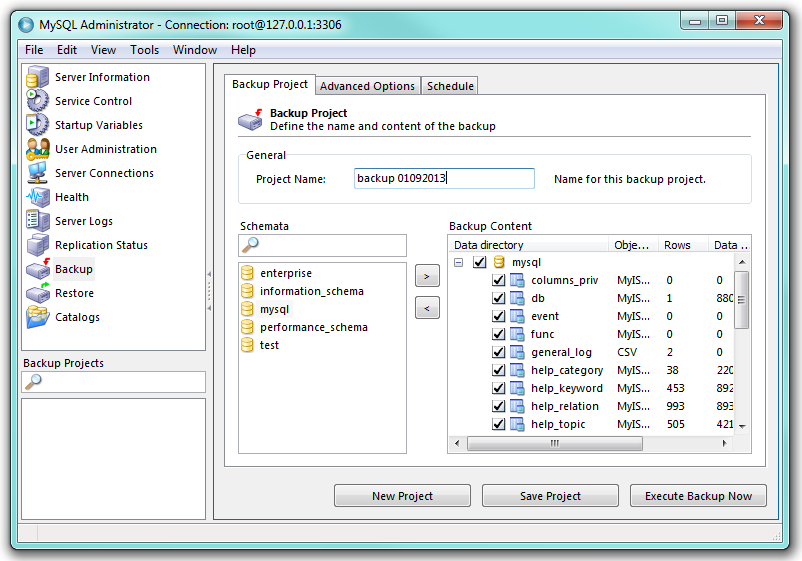
When the backup procedure is completed, transfer the file on the machine you want to migrate the software.
Reinstall MySQL and restore the old database on the new system
MySQL installation
Visit http://www.mysql.com and download the following packages:
- mysql-5.5.16-win32.msi
- mysql-connector-odbc-3.51.29-win32.msi
- mysql-gui-tools-5.0-r17-win32.msi
Follow the setup instruction to install MySQL ODBC connector and MySQL GUI tools.
For the MySQL server installation, perform the steps below:
Click on the setup package and follow the on-screen instructions. When prompted to choose the type of setup, click on the Typical button, as shown below:
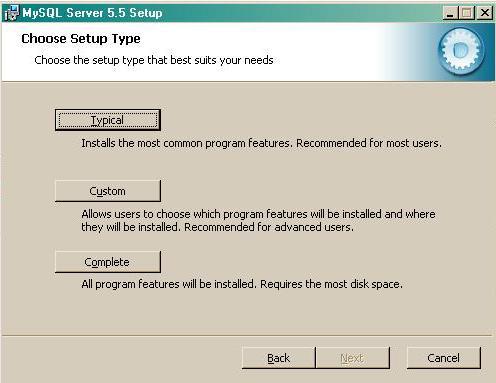
Continue to follow the wizard's steps and, when prompted, tick the Launch the MySQL Instance Configuration Wizard box. Click on the Finish button, as shown below;
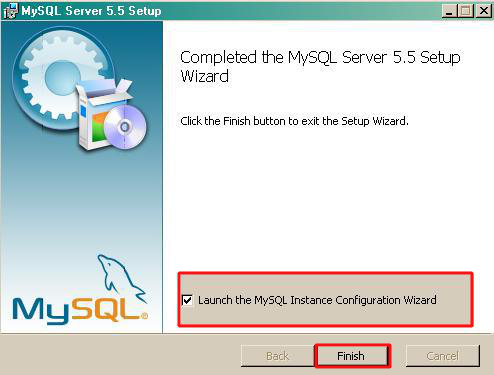
The MySQL configuration setup wizard will start automatically. Configure the instance to run as a server machine and the database usage type must be set to Non-Transactional Database only.
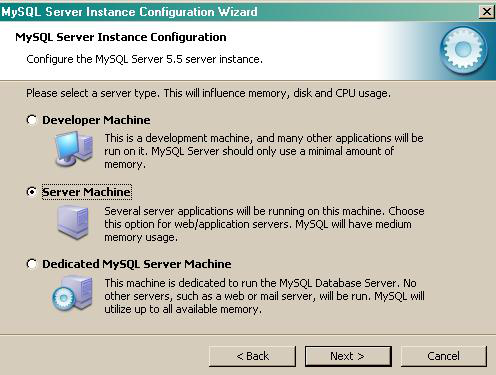
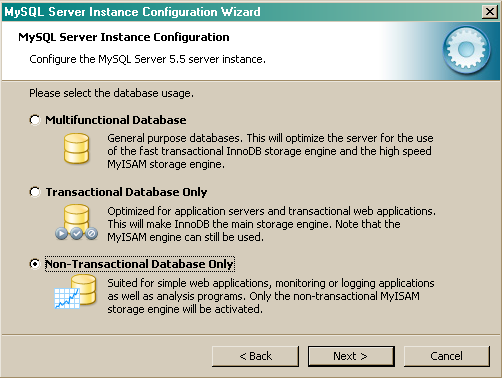
When prompted to create a password for the root account, enter tntnet.
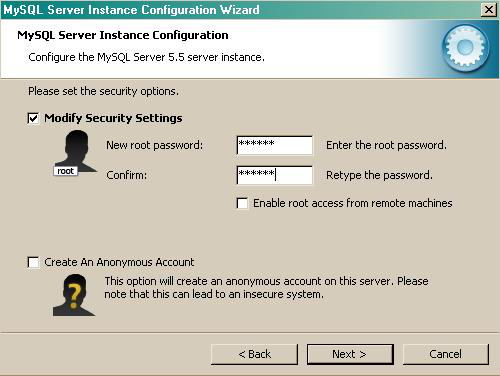
Click on the Next button and follow the rest of the steps in order to finish the configuration setup.
Once the installation process is complete, log in to the MySql Administrator application and create a new database user for the TIM Enterprise system.
Restore the old database on the new system
To restore the old database, log in to MySQL Administrator and click on the Restore tab. Select the backup file you have transferred across from the old computer and follow the on-screen instructions to restore the file.
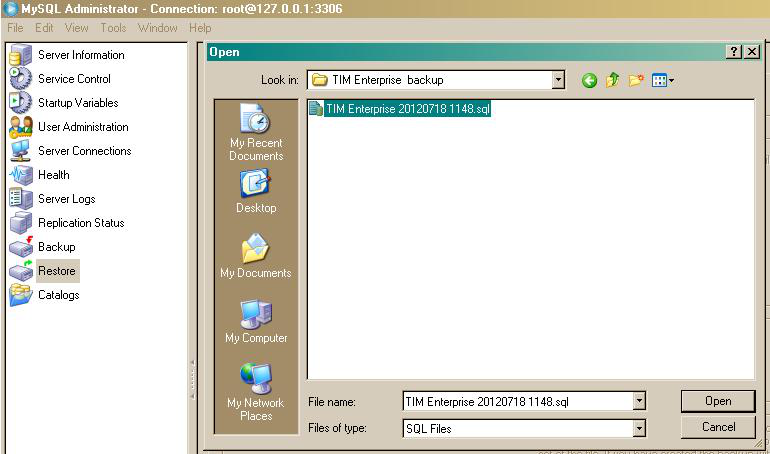
Reinstall TIM Enterprise on the new machine
Log in to our Gateway and click on the TIM Enterprise product. Select the Full install package from the Downloads area and save the file on your computer.
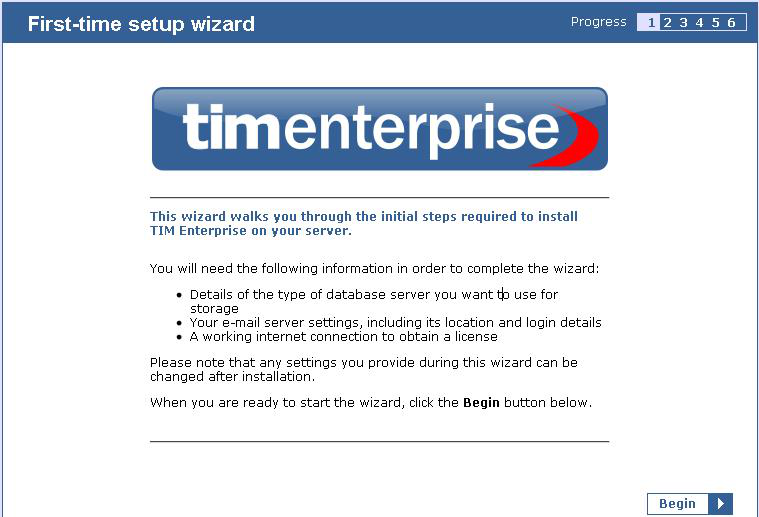
To install TIM Enterprise, double-click on the setup package and follow the on-screen instructions. After installation, the First-time setup wizard screen will open automatically in a new web browser window.

Close the web page, access the Windows Services and restart the TIM Enterprise service. Using Windows Registry Editor ( Start -> Run -> regedit.exe ) remove the FirstTime value from the following Registry key:
HKEY_LOCALMACHINE\Software\Tri-Line\Wow6432Node\TIM Enterprise\Main
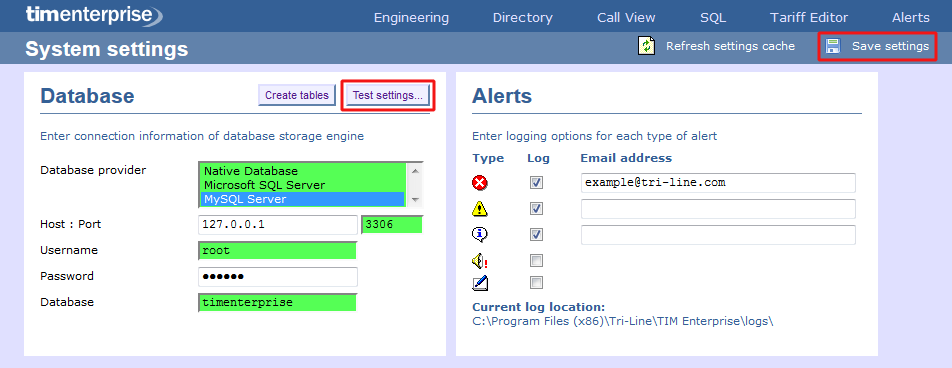
Start the TIM Enterprise service and log in to its web interface as a root user.
info
At this stage of the process you will be asked to provide a license key for the new installation. Copy the product key into a text file and email it to our Technical Support team.
When the license has been updated successfully, click on the TIM Enterprise logo to access the system settings and connect TIM Enterprise to the restored database, by entering the required details. Click on the Test settings button to verify the connection.
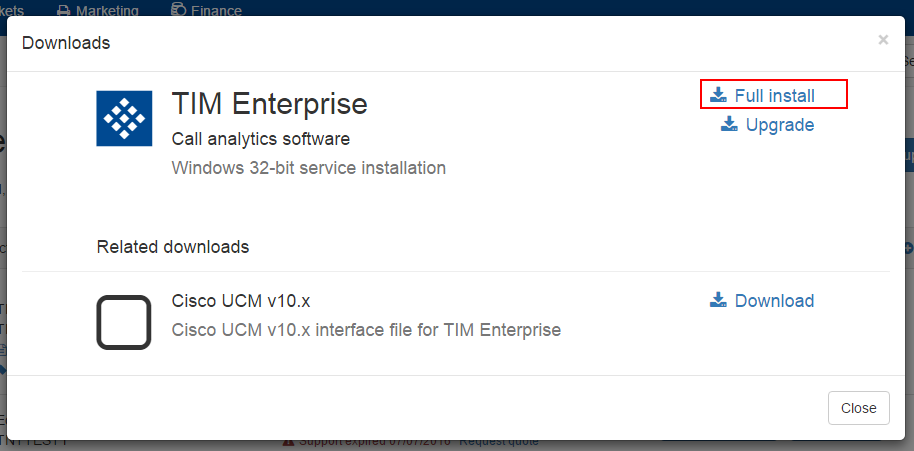
Click on the Save button to apply the changes.